Now and then people email me .mobi attachments. This is a popular format for eBooks, .mobi files are quite small so they’re a popular alternative than shipping paper books around.
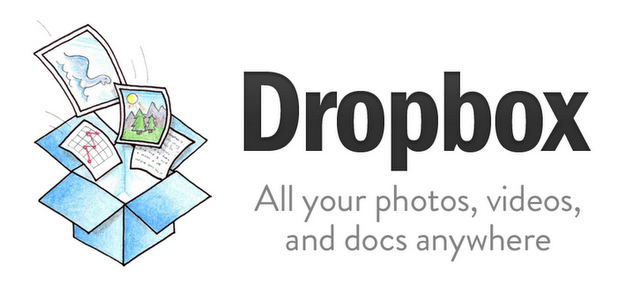
My eBook reader is my Nexus 7 Android tablet. I have Amazon’s Kindle app on it which lets me resize text, sync across devices and, of course, remember the page I was on. It’s very good.
The challenge I had with the first .mobi attachments that landed in my Gmail inbox was a basic one. How do I use the Kindle app to read .mobi attachments?
Clicking “View” in the Gmail app on the tablet either did nothing or prompted an error to say that an application couldn’t read the file. Right now, if I try, I’m told that the Mindjet app can’t read the file. That’s okay because that app is for mind maps and not reading .mobi files.
Clicking “Save” in the Gmail app saves the .mobi to the tablet, somewhere, but doesn’t put it into the Kindle’s library.
In truth, if you want to read a .mobi file on your Android app then you do need to save it – but, for the Nexus 7, at least, you need an intermediary step.
Save the .mobi app to your connected Dropbox account. If you’ve not already got a Dropbox account I really recommend one; it’s free. It’s an easy place to store files online so can you access them later and from a different computer. For example, if everyone in your gaming group stored PDFs of their character sheets in Dropbox then you’d never have the problem of someone turning up for the game without their character again.
Make sure you have the Dropbox app installed too.
Once the .mobi file has been placed in Dropbox the next step is to download it back to the Nexus 7 (and probably any other Android tablet). This time use the Dropbox app to export the file, pick the SD card as the destination and store it in the /Kindle folder.
Once the .mobi is in place on sd/kindle you’ll see it appear, in a few seconds, in the Kindle app’s library.

